When you click an area in an image with the magic wand, all areas which are a similar colour are selected. You can specify various options to determine the exact selection.
Using the Magic Wand Tool
- Select the magic wand tool in the toolbox.
- In the options bar, select a Tolerance value (0 to 255). This determines how closely to match colours - higher tolerance means a larger selection.
- Check Anti-aliased to define a smooth edge to the selection.
- Check Contiguous to select only areas which are joined together.
- Check Use All Layers to select areas from all layers.
- Click the image in an area which you want to select.
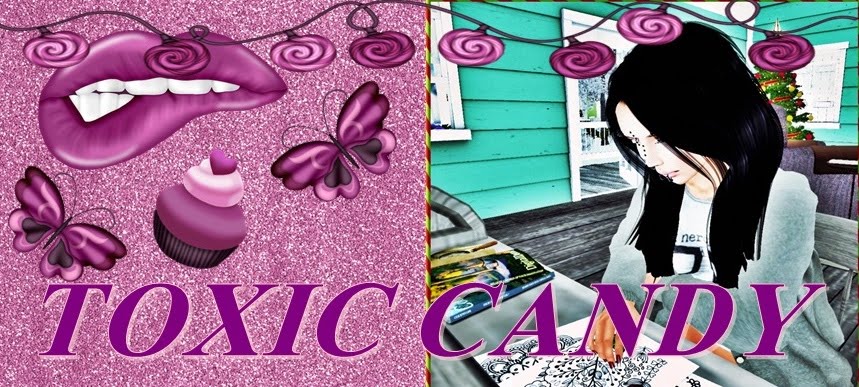
Comments
Post a Comment