Any part of a layer which contains no image information is transparent, so layers below are visible in these areas. Each whole layer can also have different opacity settings, so some layers can be partially or completely transparent.
The three layers in our example are a photograph, a lower third graphic and a text key. The chequered areas contain no information (so they are transparent).
There are so many advantages of working with layers that it's difficult to summarize them, but here are a few things you'll love:
- You can separate parts of the image and edit them without affecting other parts of the image.
- You can use layers as guides or reference without including them in the final image (just make them transparent before saving the image).
- You can safely import new images to add to the composition. Move the new image around, resize it and do whatever you like without damaging the original image.
- You can create multiple versions of a layer and experiment with different effects. You might like to keep an original image and make a separate layer to work with, so you always have the original image layer to fall back on.
- You can apply filters and effects to layers independently, e.g. drop-shadow, colour adjustments, etc.
Notes:
- A new layer is automatically created when adding new text or pasting a new image.
- The padlock icon in the Layer palette is used to lock and unlock layers. A locked layer cannot be edited. Click the padlock to toggle locking on and off. To unlock a background layer, right-click it and then click OK.
How to Create Layers in Photoshop
To add a new layer, go to the main menu and select Layer > New > Layer.
A window will appear like the one below. Enter a descriptive name for the layer — you can usually ignore the other options.
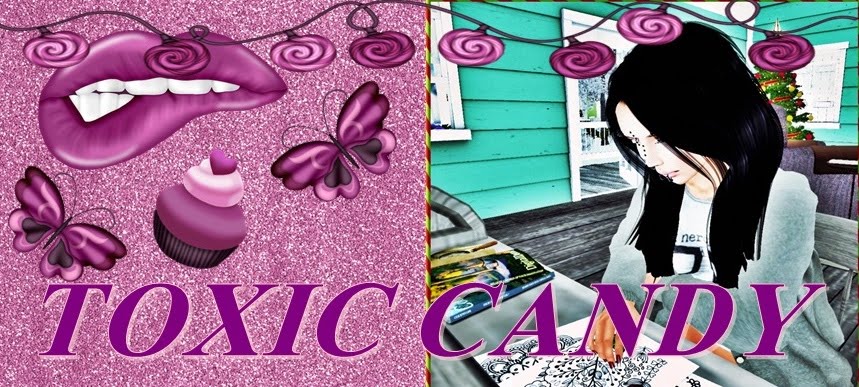
Comments
Post a Comment